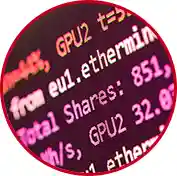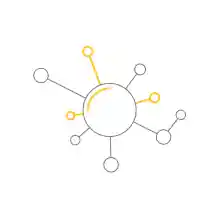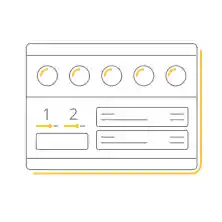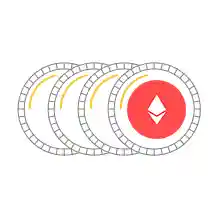Hashrate in mining software is quite high. The program goes through millions of block solutions per second.
TeamRedMiner can be used on both Linux mining OS and Windows mining software
TeamRedMiner provides every possible setting to make it flexible to your perfect mining rig
daily active workers
daily active TeamRed Miner users
cryptocurrencies paid out
The miner includes a read-only api based on the sgminer-5.5 API. Both the json and text formats are supported. For more details, we refer to the sgminer api documentation.
Use the HTTP API to interact with TeamRed Miner from external applications and get access to monitoring information about the miners. Use the API to provision and control the mining via external applications.
Use the powerful built-in C# script engine to create customized triggers and actions. Develop custom C# scripts for monitoring and performing mining and pool operations.
How to Use TeamRedMiner
Explore the best settings in a detailed video.
-
1Download the miner
- Download TeamRedMiner by clicking the Download button.
- To run mining on multiple computers, download and install the TeamRedMiner application on all computers that will be used for mining.
- Unpack the archive (.zip) anywhere on your computer.
- In the folder that contains the miner, you should create or edit a file with .bat extension. You can do this in any text editor (for example, Notepad or Notepad++). When you save the file, it’s important to choose ‘All Files’ as a file type, not ‘txt’. Otherwise, you’ll have .bat.txt at the end of the file name, and miner won’t be able to open this file. Your bat file (let’s say it’s called 1_Ehereum-binance_pool.bat) should contain the following text (Step 2):
Attention! For security reasons, Windows may stop you from opening the bat file. In this case, you should permit it to open in the pop-up window.
-
2Enter the following command:
setx GPU_FORCE_64BIT_PTR 0 setx GPU_MAX_HEAP_SIZE 100 setx GPU_USE_SYNC_OBJECTS 1 setx GPU_MAX_ALLOC_PERCENT 100 setx GPU_SINGLE_ALLOC_PERCENT 100 teamredminer.exe -a ethash -o stratum+tcp://ethash.poolbinance.com:8888 -u username1.worker_name -p x -
3Configure the miner with your settingsWALLET_ADDRESS - enter YOUR Ethereum wallet address or pool USERNAME (this is how TeamRedMiner Miner knows where to deposit your ETH) RIG_NAME – you can choose any name (like test), but don’t exaggerate: it should be 32 symbols max, contain only letters and numbers (no special characters like $%»*;@). Make sure to replace the pool and wallet address by what you're using in all files.
-
4Start miningDouble click your Bat file to start the miner. The miner will start, run the setx commands to set those environment variables, initialize each of your GPU’s, build the DAG file on each of your GPU’s and start hashing away. If you’ve followed the steps above you should see this screen.
Download now
Latest version is 0.10.21
File: *teamredminer.exe,
SHA256: f5db7224ab6463031015fb00d64e3eb4eade24b7e0c83a77cf5d79d6642e60bf
Based on 3,200+ reviews
Commands
Usage: teamredminer.exe -сommand1 -сommand2 -сommand3
teamredminer.exe -a kawpow -o stratum+tcp://rvn.2miners.com:6060 -u RKAeArXkWLNERjWo5YF3R1xFnYCwKf11sX.worker_name -p x
Full list of options:
Algorithm
--algo=ALGORITHM_NAME or a short synonym for this command -a - selects the mining algorithm.
Important! Use either a long synonym --algo= or a short one -a. You don't need to use two variants of the same command together.
Further commands will be separated by commas. First a short synonym, and then long. Remember to use only one variation.
Currently available algorithms:| GPU Algorithm | Fee |
|---|---|
| Ethash on Polaris GPUs | 0.75% |
| Ethash on all other GPUs | 1.0% |
| Kawpow | 2.0% |
| Abel on Polaris, RDNA2/3 | 1.0% |
| Abel on Vega, Navi10 | 2.0% |
| Abel on VII, MI50/60/100s | 3.0% |
| Fishhash on Polaris, RDNA2/3 | 1.0% |
| Fishhash on Vega, Navi10 | 2.0% |
| Fishhash on VII, MI50/60/100s | 3.0% |
| Verthash | 2.0% |
| Autolykos2 | 2.0% |
| Ton | 1.0% |
| Alephium | 1.0% |
| Kaspa | 1.0% |
| Karlsen | 1.0% |
| Pyrin | 1.0% |
| Ironfish | 1.0% |
| Nimiq | 2.5% |
| Cryptonight R | 2.5% |
| Cryptonight v8 upx2 | 2.5% |
| Cryptonight v8 turtle | 2.5% |
| Cryptonight v8 half | 2.5% |
| Cryptonight v8 double | 2.5% |
| Cryptonight v8 rwz | 2.5% |
| Cryptonight v8 | 2.5% |
| Cryptonight heavy | 2.5% |
| Cryptonight haven | 2.5% |
| Cryptonight saber | 2.5% |
| Cryptonight conceal | 2.5% |
| Chukwa-512 (Turtlecoin) | 2.5% |
| Chukwa-1024 (Turtlecoin) | 2.5% |
| x16r | 2.5% |
| x16rv2 | 2.5% |
| x16s | 2.5% |
| x16rt | 2.5% |
| MTP | 2.5% |
| Cuckatoo31 | 2.5% |
| Cuckarood29 | 2.5% |
| Lyra2rev3 | 2.5% |
| Lyra2z | 3.0% |
| Phi2 | 3.0% |
teamredminer.exe -a ethash
Pool url
-o - sets the pool URL and pool PORT. Currently stratum+tcp and stratum+ssl URLs are supported.
-o stratum+tcp://ethash.poolbinance.com:8888
In this example url is ethash.poolbinance.com and port is 8888. Values are separated by sign :
Each additional time this option is specified will start a new pool config.
Per-pool options (such as -u, -p) will need to be explicitly specified again for each new pool. (See the example start_multipool.sh/bat file).
The multi-pool strategy for the miner is set with the --pool_strategy option.
There is also special support for advanced SSL/TLS setups where you need to pass a SNI hostname to the SSL endpoint. For example, this is necessary for SSL endpoints that act as frontends for multiple hosts and need to know which one to provide a certificate for. In such cases, use the following format:
-o stratum+ssl://pool.tunnel.com/pool.realhostname.com:3333
This will connect to pool.tunnel.com:3333 but pass pool.realhostname.com as the SNI hostname in the SSL handshake phase. The two hostnames can of course be identical as well.
Username or wallet address
-u, --user=USERNAME - sets the username for mining pool authorization.
-u MyBinanceUsername
If there is no registration on the pool, then instead of a login, you need to specify your wallet address.
Example:-u 0x360d6f9efea21c82d341504366fd1c2eeea8fa9d
Password (opcional)
-p, --pass=PASSWORD - sets the password for pool authorization.
-p x
Worker name
.worker - set a simple worker name to track your RIG on the pool. The worker's name is indicated after the wallet_address and is preceded by a dot.
-u 0x360d6f9efea21c82d341504366fd1c2eeea8fa9d.worker_name
The minimal working setup is to only provide a:
- ETH pool url
- wallet address and
- worker name.
Just copy and change the wallet address to your wallet address. This is an example for Ethermine:
teamredminer.exe -a ethash -o stratum+tcp://eu1.ethermine.org:4444 -u 0x360d6f9efea21c82d341504366fd1c2eeea8fa9d.worker_name -p x
For more info, read the command line arguments and options guide.
More Efficient AMD GPUs with Team Red Miner (5700XT Tested)
For Sapphire cards you can use core 1245 @725mV, mem 880-890. This settings together with a modded bios would get around ~100W / card.
You was able to get 30-40 more MH/s per card and 50w-60w less overall rig efficiency cause of this tutorial.
Dual Mining on Multiple Pools
Do you want to set up dual-mining Zilliqa with any other algorithm available in Team Red Miner? Since version 0.8.3 we have new method available to do so!
Setup to mine Ravencoin
Step-by-step directions on how to setup Team Red Miner on Windows to mine Ravencoin on the zero-fee mining pool Ravenpool.ninja
Hive OS: Better Dual Mining ZIL with TeamRedMiner
B mode does give you a few more MH over 8 cards, but at the same time can have stability issues, I decided to forego b mode and go for stability and efficiency.
TeamRedMiner B Mode HiveOS overclock settings - Massive power savings! RX 5700XT
We was able to save 55 watts. Before you lower your core voltage you need to lower your clock. We running core clock at 1250mhz. Every card is different on voltage.
If you would like to donate Hashing power - ox5D1a10820eB3aa3e9Cc95cDF86Ca70ED97E1104f
Thanks and happy mining!